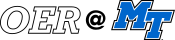Program Overview
2 Term Requirements
Beginning-of-Term Requirements
- Email syllabi and schedule to Nicole Leonce within the first couple of weeks of each term.
- Schedule Office Hours – Instructors must schedule at least one student drop-in office hour per week for each three-credit course they are teaching. These will be conducted in office space (GTAs can use 304A). If teaching an online or hybrid course, hours can be held on Zoom.
- Design your D2L shell – If your name is associated with a course in Pipeline, the D2L shell should populate automatically. If you’re not yet “official” in Pipeline for any reason, you can request a D2L development shell before the start of term. Use this shell to build your course, which you will then import into your real shell once it is assigned.
Mid-Term Requirements
- Class cancellation – if you must cancel class, email at least two administrative assistants (in case one is off). Admins will post a notice on your classroom door. You must also email your students to inform them of the cancellation as soon as possible.
- Post mid-term grades.
- Monitoring of Student Athletes – please don’t ignore this. Student athletes are excused from class for games.
End-of-Term Requirements
As the term comes to an end, remember to do the following:
- Submit grades by specific date each semester (details for PipelineMT grading procedures below)
- Return classroom keys to Amanda Triplett (PH 316)
- GTAs: take home any personal belongings from GA office (PH 304A)
The following is a summary of the steps to grade online using PipelineMT (you can also find the online grading summary sheet via the MTSU website).
End of Semester Grading Procedure:
- Access PipelineMT.
- Select Faculty, Left menu
- Under Required Reporting/Grading select Final Grades
- Select the current Term then Submit.
- Select Course Title – CRN from drop box and then Submit.
- Written instructions and grade reporting requirements are emailed to all primary instructors prior to the beginning of each final grade reporting cycle from records@mtsu.edu. Please use the most current instructions. View the instructions and your list of students for the course you selected. A final grade must be entered for each student. The informational message only indicates the changes you made were successful; however, it doesn’t indicate if a grade for a student has been omitted. Please review your final grade roster carefully to ensure a grade has been submitted for each student.
- Enter grades in the Grade column. If a “W” (withdrawn) or “NC” (audit) is already posted in the Grade column, then no additional entry is needed for that student.
- If a student withdrew from the University after the deadline to receive a grade of “W,” the student can only be graded with a grade of “W” or “F” which will be your only choices in the drop box.
- If you previously reported the last date of attendance on an Unofficial Withdrawal/Attendance Reporting Roster, the date will show in the Last Attend Date column. According to University policy, if the student never attended or stopped attending and did not return to class, a grade of “F” should be reported and the last date of attendance must be provided. NOTE: All last date of attendance submissions must be followed up with submitting the source documentation for the date. https://mtsu.edu/one-stop/docs/LDA_D2L.pdf.
- Select Submit button after you have entered a grade for each student displayed on the page. You must submit each set of 50 students if you have more than 50 students enrolled in the course.
- Check Grade column to see what grades are posted. If you still have a drop box, then a grade was not submitted for that student.
- After you have completed the current course, then select a different CRN Selection at the bottom or Logout if finished.
- Grades are posted to a student’s record each night once grading begins. Adjustments of grades can be made during the day if you realize you made an entry error. You can tell if a grade has been posted to a student’s record when a “Y” displays in the Rolled column. Any changes that need to be made after grades have been posted to a student’s record must be made by filing a Change of Grade form.
- You can verify your rosters have been completed and submitted successfully using the Assigned Courses Not Yet Graded link under Status Reports. Contact the Registrar’s Office at records@mtsu.edu if you have any issues or questions.